User Manual for FITINDEX Wi-Fi Bluetooth Body Fat Scale
This manual is for scale model: FTUS-28WBL
Precaution For Use
Safety Precautions
When using the digital scale, certain basic safety precautions must be followed, including the
following:
- The Wi-Fi & Bluetooth dual-mode scale should not be used to diagnose or treat any medical
condition. You should consult a doctor when undertaking any diet or exercise program.
- If you are pregnant or have a pacemaker or other internal device, you should not over-rely on
the data provided by this product. All data is for reference and is not a substitute for advice from
a licensed health care professional.
- If the scale malfunction, first check the batteries’ power and replace them if needed.
- Check the device before each use. Do not use the device if damaged. The continuous use of a
damaged unit may cause injury or improper results.
- Please keep the scale dry. Take care on the wet and slippery surface.
- Fragile, handle with care.
- Scale is a high-precision measuring device. Never jump or stomp on the scale or disassemble.
Please handle the scale carefully to avoid breakage.
- The scale is not waterproof, never immerse the scale in water. To clean the surface, use a
damp cloth or glass cleaner. Do not use soap or other chemicals.
Know Your FITINDEX Scale
Specification
Model: FTUS-28WBL
Size: 11*11*1inch
Weight: 2.86lbs/1.3kg
Battery: 3*AAA(1.5V)
Capacity: 6.6-396lbs/3-180kg
Division: 0.2lb/0.05kg
Unit: Lb/kg/st ( Switch via FITINDEX App in the Settings)
Accuracy Range
| 50kg±0.3kg | 100kg±0.4kg | 150kg±0.5kg |
| 110lbs±0.66lb | 220lbs±0.88lb | 330lbs±1.1lbs |
Mode

Troubleshooting

Getting Started
Step 1:
Before first use: Install the batteries

Install the AAA batteries correctly included in the package.
Note:
Do not mix old and new batteries or different compositions/ brands in order to prevent possible
leakage.
Step 2
Use the scale in a firm, flat, and stable location, avoid any carpet.

Step 3
The Body Composition Analysis will be showed in the APP named 'FITINDEX', which is easy to
download from App Store or Google Play.


Step 4
- Create an account in the FITINDEX App with an email. Or you could log in as Guest mode if you
don’t want to register.
Note: The device is a WiFi-Bluetooth dual-mode scale. The guest mode does not support Wi-Fi
mode, please register an account to experience the full function.
- Fill out the information(The app needs this information in order to calculate your body
composition more precisely).



Step 5:
Turn on Bluetooth on your smartphone. The location also needs to be turned on for Android 6.0
or higher.(Location is required by Android System)
*For iOS 13 users, please go to setting menu on your iPhone, find FITINDEX App, turn on the
Bluetooth first.
Pairing the Scale by Bluetooth & Wi-Fi
With Bluetooth & Wi-Fi on, you can begin the pairing process between FITINDEX Wi-Fi
&
Bluetooth scale and FITINDEX App.
Step 1:
[Pairing the Scale by Bluetooth Connection]
- Tap + and choose "Device management" on the measuring page.
- Step onto the scale with bare and dry feet on the scale.
- Tap the device name on the pairing page.
- Keep standing on the scale for 5-10 seconds. The weighing is finished after "0000" has
displayed twice.
- Now you can check all the metrics on the App.


Note: When pairing the scale with your smartphone for the first time, you have to use Bluetooth
connection to finish the first measurement. After completing the first measurement
successfully , you could continue to pair the scale with Wi-Fi.
Step 2:
[Pairing the Scale by Wi-Fi connection]1. After completing the first measurement, the App will ask you whether need to pair the scale
with Wi-Fi, tap"OK".
- Enter the CORRECT Wi-Fi password.
- Wait for connecting the scale to Wi-Fi. At this time, the Wi-Fi icon will flash on the scale.
- Congratulation! You have successfully paired your scale by Wi-Fi.




Note:
If you didn't pair the scale with Wi-Fi after the first measurement, you can select the device with
the Wi-Fi logo in Device Management" to configure the Wi-Fi settings.
Bluetooth & Wi-Fi TROUBLESHOOTING
[Bluetooth connection]
If the regular connection to Bluetooth failed, please try the below steps:
- Reset the scale.
Taking out one battery for 5 seconds and putting it back in.
- Reset the Bluetooth connection.
Ensure Bluetooth and GPS (Android only) are enabled on your phone.
Open the FITINDEX app
Under the "Measurements" section, select the top right “+”.
Select "Device Management".
Find the model number that begins with "FT" and slide it left to forget the device.
Tap "+" on the top right to enter pairing mode.
Step one foot on the scale surface to wake it up.
After a few seconds of loading, the scale model number will appear, tap it.
Step on the scale again to complete the pairing.
If none of the above steps resolves your connectivity issues, try the“Bluetooth anomaly
detection” function:
- Open the FITINDEX app.
- Go to “My Account” select “Settings”.
- Select the "Bluetooth anomaly detection" and follow up on the instructions.
- Submit the abnormality report.
- Share your App account to support team. (support@FITINDEX.com)
Our tech team will further diagnose the problem within 24 hours.
[Wifi connection]
If the regular connection to Wi-Fi failed, please check:
- Check if you have entered the right Wi-Fi password.
Wrongly input Wi-Fi password is one of the most common reasons that cause the Wi-Fi
connected failed.
Make sure you have input the correct capitalization and special characters.
- Check your network.
The paring is only supported by the 2.4GHz Wi-Fi NOT 5G Wi-Fi.
Check if the Wi-Fi signal stable.
Keep your smartphone & scale close to the router when pairing.
Measurement
[Measure in Bluetooth mode]
- Enable Bluetooth on your smartphone and open the App.
- Step onto the scale with bare and dry feet on the scale to turn on the scale. Make sure the
screen light up.
- Keep standing on the scale for 5-10 seconds. The weighing is finished after "0000" has
displayed.
- Bodyweight, BMI, Body fat% data will show on the scale. All of the 13 metrics stores to app..
[Measure in Wi-Fi mode]
- Make sure your scale has already paired with Wi-Fi. Measuring in Wi-Fi mode allows you to
measure without running the App.
- Step onto the scale with bare and dry feet on the scale to turn on the scale. Make sure the
screen light up.
- Keep standing on the scale for 5-10 seconds.
- Bodyweight, BMI and Body Fat % data will be displayed on the scale after "0000" has
displayed twice.


Note: 1. The scale recognizes up to 8 users, which means the scale know who stepped on it
according to his/her previous weight information and will show his/her BMI and
Body fat% data on the scale when recognized successful.
- Only when the difference of his/her weighing result is less than 2kg/4.4lbs compared
to his/her last weighing result, the scale will recognize he/she.
- Wait for seconds until “
 “ shows up. After “OPEN APP” displayed on the scale, the
“ shows up. After “OPEN APP” displayed on the scale, the
weighing is finished.

Note: If “FAIL” displayed on the scale, which means the Wi-Fi scale fail to upload the data to
the App. It might be caused by the weak Wi-Fi signal. Please make sure the Wi-Fi signal
is strong and stable.
Importance
Recalibration:
If the scale has been moved or turned upside down, it must be calibrated to ensure accurate
results.
- Please place your scale in a firm, flat and stable location, avoid any carpet;
- Step on with one foot to wake up the scale;
- When the monitor shows digits, then step off;
- Then scale will show "CAL", then "0.0" or "0.00", the calibration process is complete.


FAQ
W H Y I S M Y B O D Y W E I G H T N O T A C C U R A T E ?
If you think you are getting a inaccurate weight measurement, please try below steps to fix the
problem inaccurate issues:
- Place the scale on a hard and flat surface. Softer floors such as carpet can cause inaccuracies.
- Step on the scale with one foot until the LED screen lights up. Then step off and wait for the
LED screen to display“CAL”
. When "0.00" is displayed, the scale is calibrated and you could step
on it for measurement.
- During the measurement, try to keep your weight centered directly above and over the scale
as much as possible.
- Try waiting for the scale to auto-shutoff (about 10 seconds) and you should be able to view
accurate results via app.If you think you're still getting inaccurate results, it may be caused by the following factors:
- A type of internal error.
Try resetting the scale by taking one battery out for 5 seconds and putting it back in.
The unbalanced surface could also cause inaccurate results. Always try using the scale on a flat
surface. Putting it on a softer surface such as carpet can also cause inaccuracies.
- Check the legs/pads of the scale for any obstruction that may cause an imbalance.
Additional tips:
- Avoid moving the scale. Moving the scale frequently increases the risk of inaccuracy.
- Everyone's weight fluctuates throughout a typical day. Muscle usage and basic consumption of
food and water will cause some weight fluctuation no matter what. Thus, if you weigh yourself
multiple times during the day, you will see some differences. To minimize the fluctuations, weigh
yourself the same time each day (such as the morning).
We hope these tips are helpful and they address your issues.
W H Y M Y S C A L E W O N ’ T T U R N O N ?
Please make sure the batteries is placed correctly, if it is, please put a different set of batteries in
the scale and try step on again. If the scale still won’t turn on, please contact us
[support@FITINDEX.com] .
I ' M H A V I N G T R O U B L E G E T T I N G M Y S C A L E C O N N E C T E D . A N Y T I P S ?
Please go to the [Bluetooth Troubleshooting] menu, if the Bluetooth still won’t connect after the
troubleshooting process, please contact us through [support@FITINDEX.com], our tech team will
help you with your problem ASAP.
N O B O D Y F A T M E A S U R E D W H E N W E I G H I N G , W H A T ’ S W R O N G ?
Step on with dry and bare feet.
Ensure Bluetooth is enabled and working.
Ensure personal data is entered.
W H A T I S " A T H L E T E M O D E " ?
Q: I saw "Athlete Mode" option when I create my profile, what is it? Should I
turn it on?
- What is the definition of an Athlete?A: The general consensus among researchers is that a quantitative dimension could be used to
define an athlete. An athlete is defined for this scale as a person who consistently works out for
approximately 3 times per week at 2 hours for each occurrence. These individuals should select
Athlete Mode for the most accurate measurement results.
Please note that scale is not calibrated for professional athletes or body builders.
Why is the Athlete Mode necessary in a Body Fat Scale?
It has been found that body fat estimation using BIA could overestimate the percentage body fat
of adult elite athletes. The physiological variation of athletes in bone density and level of
hydration are two of the reasons said to account for the difference.
H O W T O R E S T A R T T H E S C A L E ?
First, take one of the batteries out of the scale.
Then, put back the batteries and wait for 5 seconds.
Now the scale has been automatic restart, you can step onto the scale.
B O D Y C O M P O S I T I O N I N A C C U R A T E ?
Q: Why are my body composition numbers different than the ones I see at my
gym, doctor, etc.?
Body composition analysis is an inexact science, regardless of the manufacturer or method of
measurement. Because your scale combines the measurements it takes with variables stored in
your user profile according to our algorithm, the numbers you see may vary from those you see
using other measurement methods—which is completely normal. When you’re measuring body
composition, it’s more important to pay attention to overall trends than day-to-day numbers.
(Tracking in the FITINDEX app helps with that.)
H O W T O C H A N G E T H E U N I T ?
Please go to FITINDEX App, "My account>Settings>Weight Unit"
H O W D O I T R U S T T H A T M Y D A T A I S S E C U R E D ?
We know that the information you share with us is sensitive, and it's important to us that we
honor your trust. Your scale creates a secure, one-to-one connection to your account on a device
of your choice to sync your results, which are then backed up to our servers. We don't allow any
third parties access to your data unless required to by law. Check out our privacy policy for more
information.H O W T O S E T M Y P A S S W O R D F O R A P P ?
A: You can find “Lock Password” under Settings menu.
W H E N D O I C H A N G E T H E B A T T E R I E S ?
When you step on the scale and it shows ”LO”
, it means low batteries, it requires you to change
batteries.
W H Y C A N ' T I P A I R T H E S C A L E F O R T H E F I R S T T I M E ?
When you pair the scale for the first time, please open your Bluetooth to ensure connected
successfully.
W H Y C A N N O T P A I R W I T H T H E S C A L E I N T H E W I - F I M O D E ?
- Please check your Wi-Fi password. Wi-Fi input error is one of the most common errors.
- Please check your network status.
- Keep your smartphone, the scale and WiFi routers all within close proximity.
- Please use a non-5G network.
- Please don't use the mobilephone hotspot or portable Wi-Fi signals that is not stable.
W H Y T H E S C A L E S H O W F A I L ?
It caused by a bad network signal, please place the scale near the Wi-Fi routers.
W H Y D O E S N ' T T H E S C A L E S H O W T H E B M I A N D B O D Y F A T I N T H E W I F I
M O D E ?
The Bluetooth scale does not recognize the user, the data will be displayed in the unknown
measurement. You can go to the unknown measurement of the FITINDEX app to allocate your
data.
W H Y I S W I - F I & B L U E T O O T H C O N N E C T I O N S P E C I A L ?
FITINDEX premium scale can be paired with your smartphone in 2.4GHz Wi-Fi condition and
bluetooth connection for your better measure experience:
No longer need to open the App every time before weighing, free your hands from the phone as
long as there is a stable Wi-Fi signal!
No Wi-Fi signal? Don't worry! FITINDEX scale switches automatically between Wi-Fi & Bluetooth
connections automatically, you always have Bluetooth as a back-up plan.
Wi-Fi connection has larger coverage than Bluetooth,connection is more powerful and steady.
Wi-Fi scale will automatically upload the data to App, record historical trend of all the metrics
and view your progress in App and you can check them at any time.
DISCOVER IN FITINDEX APP
S Y N C W I T H S A M S U N G H E A L T H ( S A M S U N G H E A LT H I S O N L Y F O R
A N D R O I D P H O N E )
- Tap on the “Settings” icon “” at the top right corner of the “My Account” screen.
- Under “Settings”, tap on “Samsung Health”.
- After you log in your Samsung Health account, please go back to the Authorization page.
Now please switch on the “Samsung Health” button again, then it will pop up the specific
information to access authority, ensure all permissions are enabled, then click confirm. Try using
the app again; Data from the FITINDEX app should now sync with Samsung Health.




S Y N C W I T H A P P L E H E A L T H
For previous versions of iOS 13, please use the following steps to sync with Apple Health:
- Open the "Health" app on your iPhone or iPad.
- Tap on the"Data Sources"
- Select "FITINDEX" from the sources list.
- FITINDEX will synchronize the following data with Apple Health once you connect. You can
customize what you want to share using the switches on the right.



For iOS 13 or above versions, please use the following steps to sync with Apple Health:
- Open the "Health" App on your iPhone, click the user image at the top right corner.
- Select “Apps” under Privacy and select “FITINDEX”.
- Enable all categories to allow the FITINDEX App to transfer data to Apple Health.




S Y N C W I T H G O O G L E F I T
- Open the FITINDEX app.
- Select/tap the "My Account" tab.
- Select/tap “Settings” in the upper right.
- Select Google Fit and login to your Google Fit account and allow FITINDEX to access your
Google Fit account.
After you use the scale, the data will be uploaded to Google Fit. You can login to your app to
view your data.




S Y N C W I T H F I T B I T A P P
- Enter Settings page in FITINDEX App, select "Fitbit".
- Tap on "Fitbit", turn on Fitbit button, log in your Fitbit account.
- Select "Allow" to access Fitbit App.
- After connection, all the data(Weight, BMI) will sync to Fitbit app. You can view both on app
and web.




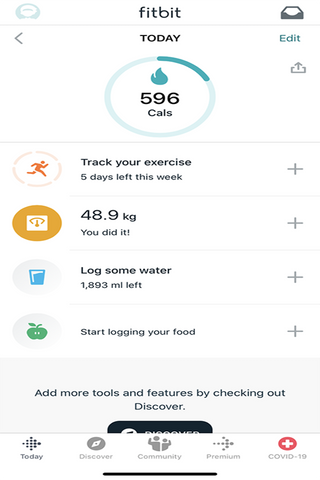
U S E A P P L E W A T C H W I T H F I T I N D E X S M A R T S C A L E
Before you can use the FITINDEX scale on your Apple Watch, ensure you have the FITINDEX App
downloaded on your phone and you have the scale paired with the FITINDEX app on your phone
first. Once that is done, you can use the FITINDEX scale on your Apple Watch with the following
steps.
- Install and open the FITINDEX Apple Watch App. On the main interface, tap "Measuring".
- Step onto the scale and stand still.
- After standing still for several seconds, you will see "Connecting" followed by the status
"Measuring". Your measurements will appear after 5-10 seconds.
- Tap the back arrow to view your measurement history.
Other tips:
- You can use the Apple Watch with your smartphone under these following conditions:
When the Apple Watch is disconnected with smartphone
When the watch is offline (i.e. it is not connected to WiFi).
When the Apple Watch is offline and disconnected with smartphone, after restarting the watch.
- Ensure you keep the watch screen on during the entire measurement process.
To use the FITINDEX FTUS-28WBL Scale, ensure your Watch has iOS 4.0 or above.
H O W C A N I V I E W T H E M E A S U R E M E N T A N D S H A R E P R O G R E S S ?
Click "Measurements" to view your progress history.
Enter it into the calendar to form a list and select a data or all data you want to compare with or
delete.
You can also download and send the data to your email address in CSV format.




You can click [Share] to share your fitness data with friends via Facebook, Instagram on the
Measuring page.


H O W T O A D D “ M E A S U R E M E N T U S E R S ” O R “ F R I E N D S ” ?
Measurement User is for multiple users to use one scale, such as family members or roommates.
Add Friends means to add someone who also uses the FITINDEX scale, you can view his/her data
after add friends. Keep motivated with your friends!
Under "My Account" you can add user(s) - Add Measurement Users / Add Friends.
To delete an account, swipe the account to the left and select "Delete".


C O N T A C T U S
F E E D B A C K T H R O U G H A P P
Open FITINDEX App, at“My Account”page, tap on [Help] to get in touch with us,we will get back
to you within 24 hours.


G I V E U S A C A L L
For US Customer: +1(714) 602-6510 (US ONLY)
Mon-Fri 9:00AM-4:30PM
support@fit-index.com(US)
For UK Customer:+44 (0)785 5555664 (UK ONLY)
Mon-Fri 9:00AM-5:00PM (GMT)
support-eu@fit-index.com(EU)
W R I T E U S E M A I L
Please feel free to write us email, we will get back to you within 24 hours.