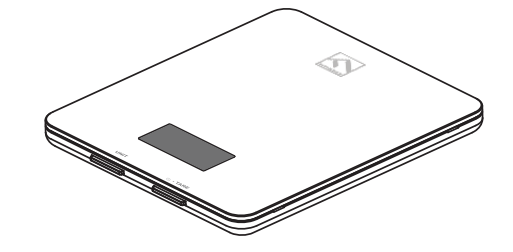
This manual is for the model: FT-SNG01
PRECAUTION FOR USE
Safety Warnings
Caution
When using this device, certain basic safety precautions must be followed, including the following:
Scale
1. DO NOT exceed the 11 lbs (5 kg) weight capacity, as doing so may damage the scale. An overload indicator will appear on the display if the limit is exceeded.
2. Avoid exposing the scale to damp environments or extreme temperatures.
3. DO NOT immerse the scale in water or any liquid. If the liquid is spilled on the digital display or buttons, immediately wipe the scale clean with a soft cloth to avoid internal damage.
4. This scale has been designed for household use only and is not intended for medical or commercial use.
5. Handle the scale with care. Keep the scale in a cool, dry environment.
Batteries
1. DO NOT mix new and used batteries.
2. To insert or replace the batteries, open the battery compartment located underneath the unit. When inserting the batteries, always observe the correct polarity. Please put the 3 X AAA batteries into the battery compartment with the correct anode cathode.
3. If the low battery indicator ("Lo") appears on the display, replace the batteries.
4. If the scale is not in use for an extended period of time, remove the batteries to conserve battery life and extend the life of the scale.
Know Your FITINDEX Food Scale
Specifications
|
Model |
FT-SNG01 |
|
Unit |
oz / lb: oz / g / ml / fl .oz |
|
Measuring Increments |
0.05oz / 1g / 1ml / 0.1fl .oz |
|
Capacity |
11lbs / 5000g / 5000ml / 176fl .oz |
|
Dimensions |
7.48 x 6.49 x 0.71 inches (190 x 165 x 18 mm) |
|
Weight |
1.08lbs |
|
Battery |
3 * AAA (1.5V) |
Function
1. Weighing Platform
2. Digital Display
3. Unit Button
4. Power / Zero Button
5. Battery Compartment

Getting Started
Set-Up the Scale
1. Remove the insulation strip of the supplied batteries.
2. Press TARE button to turn on the scale.

Measurement
1. Press TARE button to turn on the scale. Press UNIT to select your desired measuring unit, which will display at the top of the screen.
a. Weight: Choose between ounces ("oz"), both pounds and ounces ("lb: oz"), or grams ("g").
b. Volume: Choose between milliliters ("ml") or fluid ounce (”fl .oz").
2. Optional: If you're using a container to hold the items or liquid you're measuring, first place the empty container on the scale. Press TARE button to zero out the container's weight.
3. Gently place your item on the scale. The screen will display the weight or volume.
4. Press and hold TARE button for 3 seconds to turn off the scale.
Tare Function
Whenever you measure liquid or items inside a container, you can use the tare function to remove the container's weight from the final measurement.
1. Place an empty container on the scale. The screen will display the container weight.

2. Press TARE button. The screen will now display "0.00" again.

3. Place liquid or items in the container. The scale will now measure the liquid or items, without the weight of the container.
4. When you're done, reset the scale by removing all weight and pressing TARE button.

Maintenance
1. Use a slightly damp cloth to clean the surface of the scale, followed by a dry, soft cloth to wipe away the remaining moisture.
2. You can use a dry, soft cloth to wipe dust off the scale.
3. DO NOT wash the scale or immerse it in water or any other liquid.
App Installation & Registration
Note: Due to continuing updates and improvements, the "Gennec" App may appear slightly different.
Download App
1. Search and download "Gennec" App from Apple App Store / Google Play.
Note: For iPad download, please choose filters-support-iPhone only.

2. Open the "Gennec" App. To create a new account, tap "Register". If you already have an account, tap "Login".
Note: With a "Gennec" account, you can also allow your family and friends to use your nutrition scale.
Registration Process
1. Open the "Gennec" App, select "Register", read the "Privacy Policy", ans select "Agree".
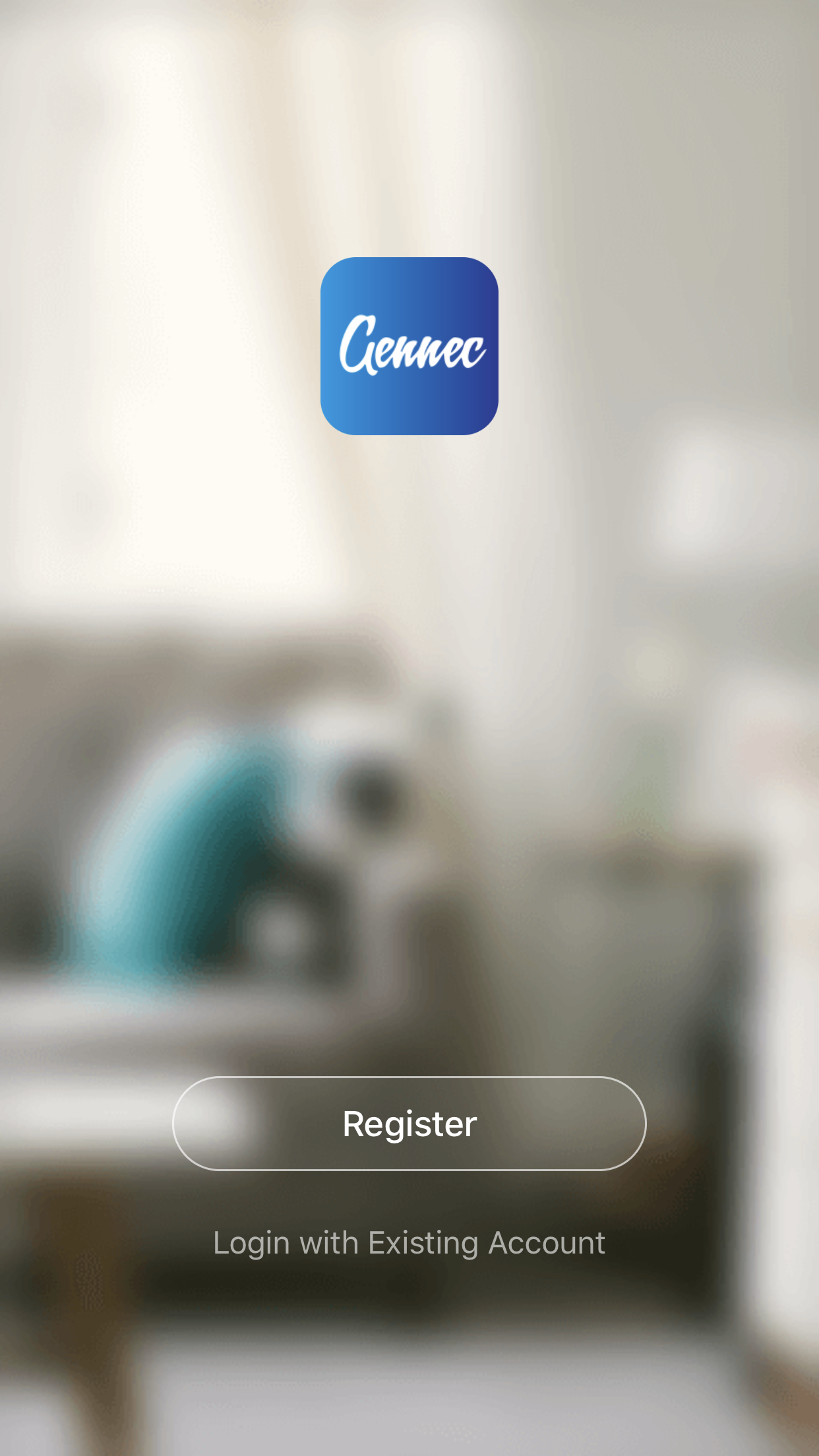
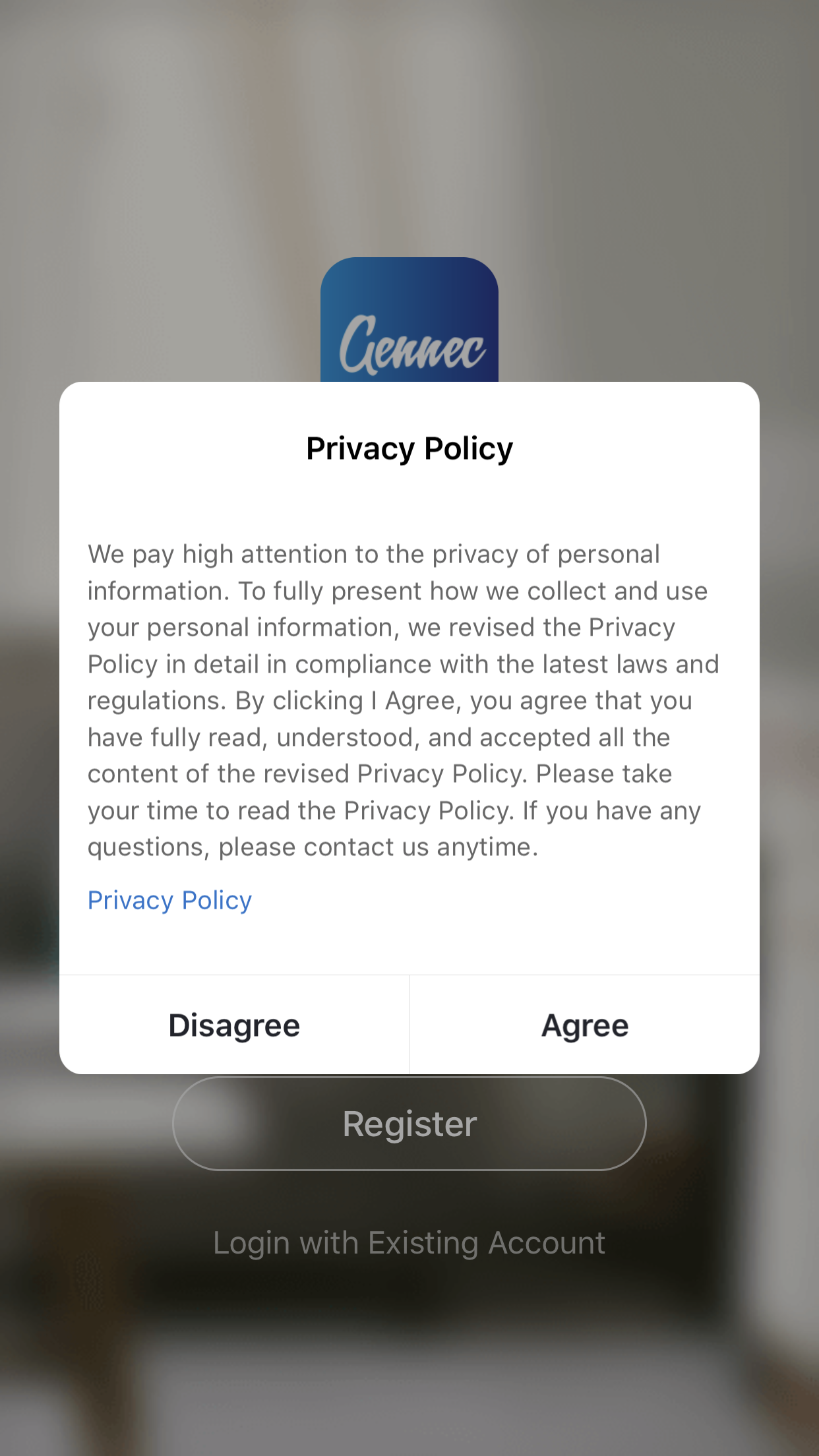


Configuration
1) Open the App.

2) Enable Bluetooth in your phone's setting. Make sure your phone is connected to the mobile network / WLAN.
Note: For iOS 13 software version, please allow "Gennec" to access Bluetooth in phone settings.

3) Turn on your scale. Make sure the screen lights up.

4) Keep the phone close to the scale and wait 3-5 seconds, scale will automatically connect. Select the Nutrition Scale.

App Operation
Complete your basic information and edit your nutrition goals.

Search Food and Weight Measurement
1) Tap / Select "What's on the scale?" for food information or to add new food.

2) Enter the name of the food in the search (for example, "strawberries").
Note: The App also support adding custom food.

3) View the nutrition facts of the food selected and Tap / Select "√".

4) Once you weigh your food, you can see the nutrition information of the corresponding weight. Tap / Select "Add to plate" to confirm.
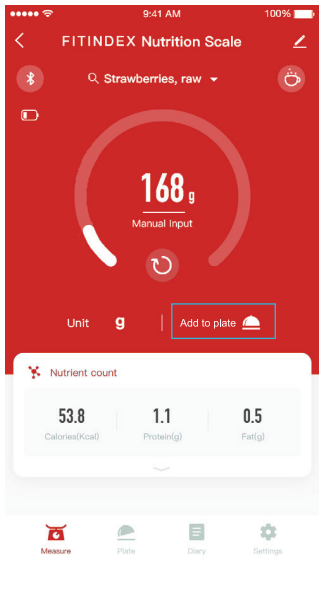
Plate and Diary
1) View today's calories intake, nutrition analysis, add more food, record and confirm meals.

2) View your historical nutrition records and nutrition report and recommendations.

Device Settings
Customize your device settings. You can change your basic information, edit your goals and Recommended Nutrition Intake(RNI), change the Unit, Display Auto-Off and set Meal Reminders.

Coffee Maker
Select the "coffee" symbol on Home page for the coffee maker function including tracking the brewing time, the ratio of coffee to water, etc.


Troubleshooting
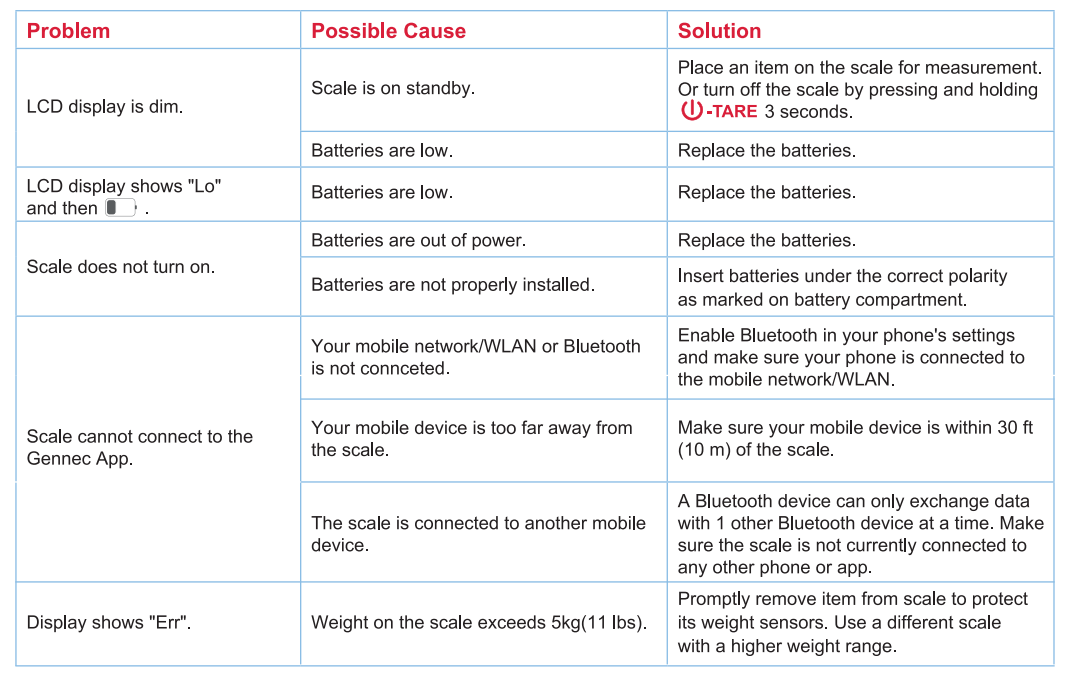
What's Included
1. FITINDEX Nutrition Scale
2. Batteries: 3 *AAA
3. User Manual
GIVE US A CALL
For US Customer: 1(714) 602 6510 (PST 9:00AM - 16:30PM, Mon-Fri)
For UK Customer: 44-743-466-6088 (Mon-Fri 9:00AM-5:00PM (GMT))
WRITE US EMAIL
Please feel free to write us email, we will get back to you within 24 hours.
For US Customer: Support@smartfitindex.com
For EU Customer: Help@smartfitindex.com